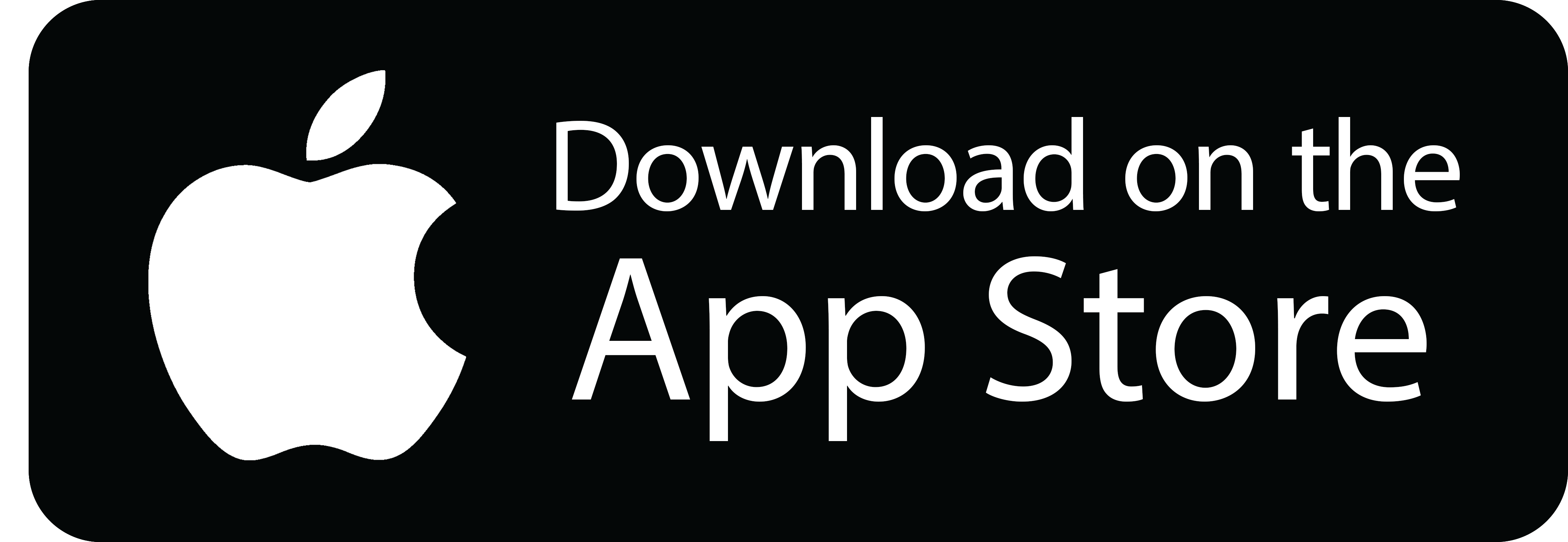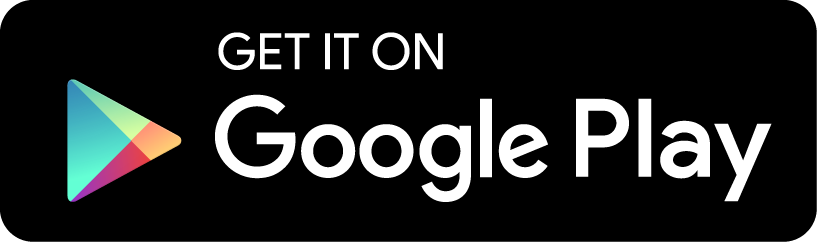Charging Your EV
Steps
- Park
- Check your connector type and maximum charge power
- Plug in the connector until it clicks
- Pay
- Start your charge
Park

Park on the side where your vehicle’s charging port is located. Notice the connector type indicated on the parking spot.
Park close enough to the charger so the connector does not overextend when plugged in.
Check your connector type and maximum charge power
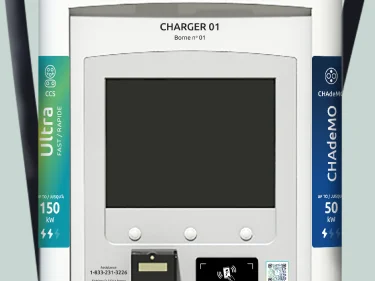
View the charger’s screen to ensure the connector is compatible with your vehicle’s charging port.
Our CCS connectors offer two charging speeds* Hyper-Fast (up to 350 kW) and Ultra-Fast (up to 150 kW).
For reference, your charging port should resemble the icon at the top of the charger’s labels.
Plug in the connector until it clicks

Remove the connector from the charger with two hands.
Press and hold the button on top of the connector as you plug it into your vehicle’s charging port.
Release the button on top of the connector. You will hear a ‘click’ when your vehicle is fully connected.
Pay
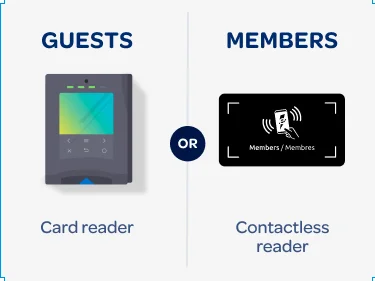
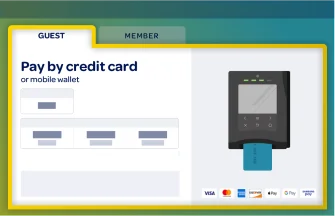
To pay as a guest...
Pricing will appear on the charger’s screen.
- Insert, tap, or swipe your credit card.
- Or use your mobile wallet* and tap your phone against the credit card reader.
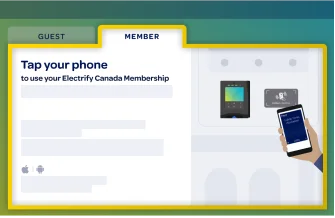
To pay as a member...
Pricing will appear in the app.
- Access your digital membership pass in your mobile wallet. Then tap your phone against the contactless reader.
- Or use Swipe to Start to start a charge in the app.
- Pass, Pass+, or Premium Offer members can pay for their charging session with the Electrify Canada app or select vehicle manufacturer apps.
Pass+ members save UP TO 20% on charging. download our app to become a member.
Start your charge
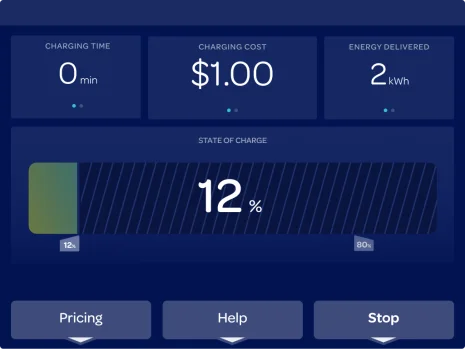
Session details will appear on the charger’s screen.
For updates about your session and to receive a text receipt:
- Download the Electrify Canada app
- Or enter your cell phone's number on the charger screen
- To manually end your charging session, press Stop.